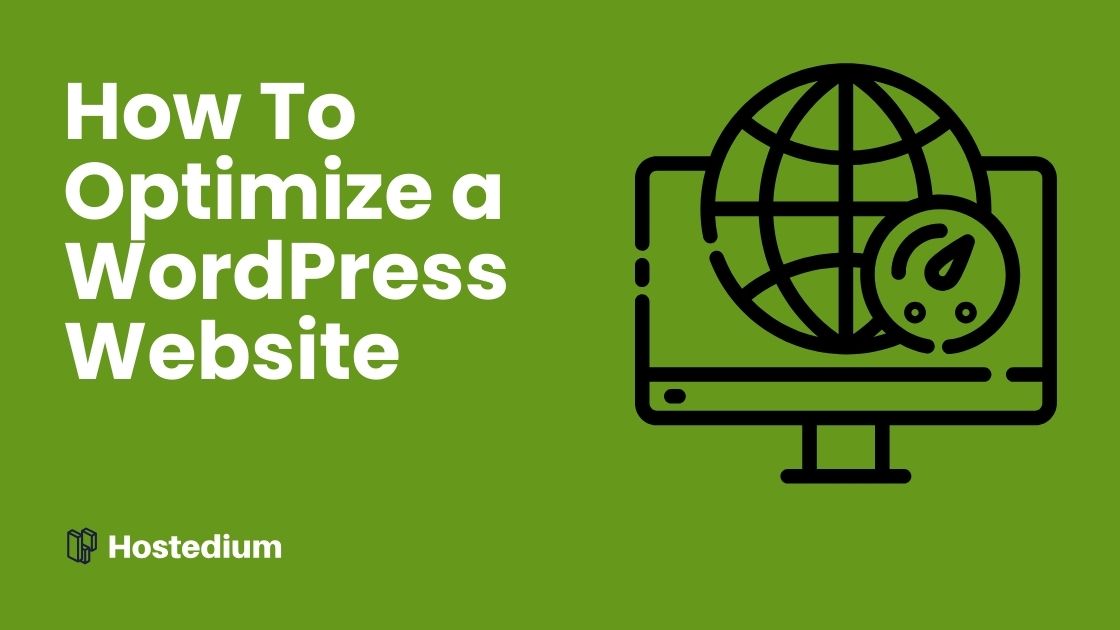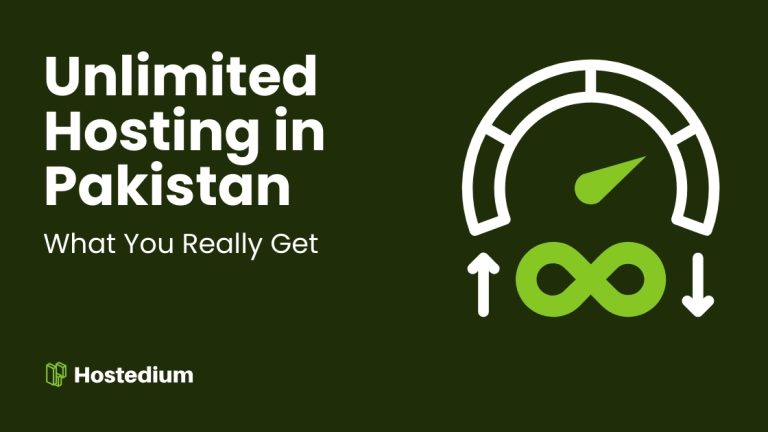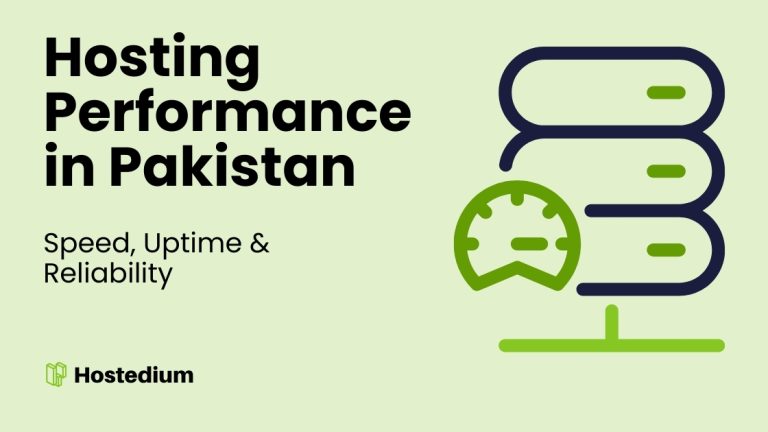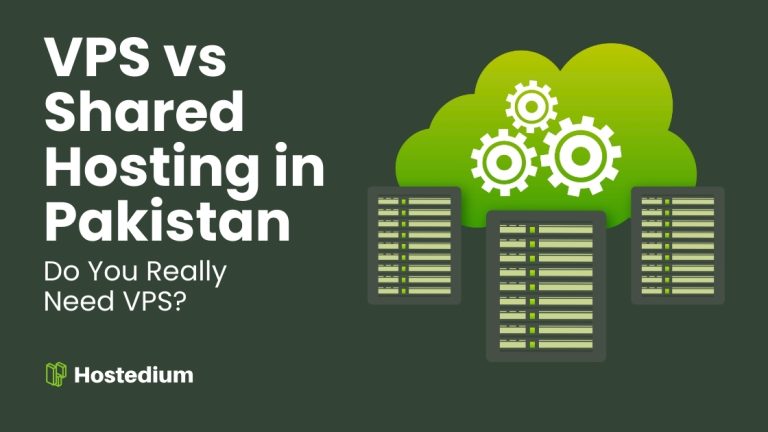Which hosting and theme choices give the best performance?
Hosting and theme selection set the ceiling for how fast your site can be; a sluggish host or bloated theme is like running a race with ankle weights, but prettier. Choose a lightweight theme built for speed and a hosting plan that matches your traffic profile.
| Type | Speed | Cost | Best for |
|---|---|---|---|
| Shared | Moderate | Low | Small blogs |
| VPS | Good | Medium | Growing sites |
| Managed WP | Excellent | Higher | Business sites |
WordPress.org’s performance guide recommends tuning server configuration and using PHP versions that match your CMS requirements to get predictable gains, so don’t skip the server-side checks.
How many WordPress plugins are too many and which should I keep?
Every plugin adds overhead, and quality matters more than quantity; a single poorly coded plugin can undo dozens of optimizations. Audit plugins quarterly and remove duplicates or inactive ones—less clutter equals faster load times.
Use these quick criteria to decide:
- Remove unused or inactive plugins.
- Keep plugins with good reviews and recent updates.
- Prefer single-purpose plugins over “kitchen-sink” suites.
- Replace heavy plugins with lightweight alternatives when possible.
If a feature is used rarely, consider implementing it with custom code instead of a full plugin—sometimes a ten-line function beats a megabyte plugin, and yes, that’s often true.
Is paying for caching plugins and a CDN worth the cost?
Short answer: usually yes if you want a measurable speed boost and reduced server load. Caching drastically reduces PHP and database calls, while a CDN shortens delivery distance for global visitors.
Pros and cons:
- Pros: faster page loads, reduced origin server strain, better concurrency.
- Cons: added cost, occasional plugin conflicts, and a learning curve for correct configuration.
WP Rocket’s guide explains that combining page caching with asset optimizations like deferred JS yields large wins, so treat caching as part of a system, not a silver bullet.
How should I optimize images and media for faster pages for WordPress?
Images are often the largest assets on a page, so compress them, pick modern formats, and avoid loading what users don’t see. Think “serve less, deliver smarter,” not “more pixels for the win.”
- Compress images without noticeable quality loss.
- Use WebP where supported for better compression.
- Enable lazy loading for below-the-fold images.
- Prefer SVG for simple vector graphics and icons.
WPBeginner recommends compressing images and using responsive sizes so mobile users don’t download desktop-sized images—less wasted bandwidth, happier visitors.
What WordPress code and asset strategies reduce load times?
Minify, combine, and defer: three words that save seconds. Reduce file sizes, reduce requests, and delay noncritical scripts so the browser renders useful content fast.
Key tactics
- Minify CSS and JavaScript to strip whitespace and comments.
- Combine files where HTTP/1.x overhead makes sense; with HTTP/2, prioritize fewer large files carefully.
- Defer or async JavaScript that isn’t needed for initial render.
- Inline critical CSS for above-the-fold content to prevent render-blocking.
Use tools to automate these tasks; manual edits are error-prone and can break layouts in a hurry, so test after each change—breakage is cheaper to fix than silence, but both are annoying.
How can I test and validate performance improvements on WordPress?
Testing is where optimization becomes measurable instead of mythical. Run tests before and after each change and compare objective metrics like Largest Contentful Paint and Time to Interactive.
Follow this testing checklist:
- Record baseline metrics with Google PageSpeed Insights, GTMetrix, or Lighthouse.
- Make a single change (one at a time) and retest to measure impact.
- Test from multiple locations and on mobile to get realistic results.
- Use synthetic and real-user monitoring for full visibility.
WP Rocket highlights these tools as reliable ways to pinpoint bottlenecks, so pick one primary tool and use the others as crosschecks.
How do I troubleshoot WordPress sudden slowdowns?
When performance drops overnight, start with the usual suspects and rule them out methodically; panic leads to poor rollbacks, and yes, that happens more than you think.
- Check resource usage in your hosting dashboard for CPU or memory spikes.
- Review recent plugin, theme, or WordPress core updates and roll back if needed.
- Audit external scripts and third-party APIs for delays.
- Inspect error logs for repeated failures or slow queries.
- Temporarily switch to a default theme to isolate theme-related issues.
If the issue persists, restore a backup to a staging site and debug there to avoid adding downtime to an already unhappy audience.
What are the realistic cost trade-offs for WordPress optimization?
Optimization is a spectrum: free tweaks can yield quick wins, but larger scale improvements often require paid services or developer time. Budget based on expected traffic and revenue impact—optimization is an investment, not a cost-free hobby.
- Free: image compression plugins, basic caching, lazy loading.
- Paid: premium caching plugins, CDN plans, managed hosting, professional audits.
- Hidden cost: developer time for safe, testable changes.
Weigh the monthly hosting and CDN fees or consider unlimited hosting plans against the revenue uplift from better conversions and SEO; sometimes a small monthly spend avoids large revenue losses, which is nice and tidy math.
FAQs
Will switching themes improve my site speed?
Yes, switching to a lightweight, well-coded theme can reduce render-blocking resources and make your site feel snappier; always test on a staging environment first.
Can I rely only on plugins to fix performance?
Plugins help, but they’re only part of the solution. Server configuration, hosting, and content strategy are equally important for sustainable performance gains.
How often should I run performance audits?
Run a full audit quarterly and spot-check after any major update, traffic spike, or new feature launch to catch regressions early.
Does image lazy loading hurt SEO or accessibility?
No, implemented properly lazy loading improves speed and is SEO-friendly; ensure images have descriptive alt text and that lazy-loading scripts don’t block screen readers.
What’s the best way to handle plugins that slow my site?
Identify the problematic plugin, search for lighter alternatives, consider selective loading tools that only load plugins where needed, or replace functionality with custom code where practical.
How much improvement can I expect from optimization?
Results vary, but typical improvements range from 20–70% reduction in load times after combined optimizations; measure before and after to set expectations.
Final thoughts
Optimizing a WordPress website is iterative: pick a list of priority fixes, test each change, and repeat the cycle to compound gains. Consider a focused performance audit if you want a fast, measurable path to better user experience and SEO.
Referenced guides include WP Rocket’s guide to page speed optimization, WPBeginner’s performance tips, and the WordPress.org performance optimization documentation where they support specific recommendations above.